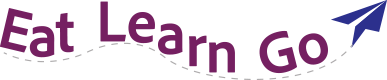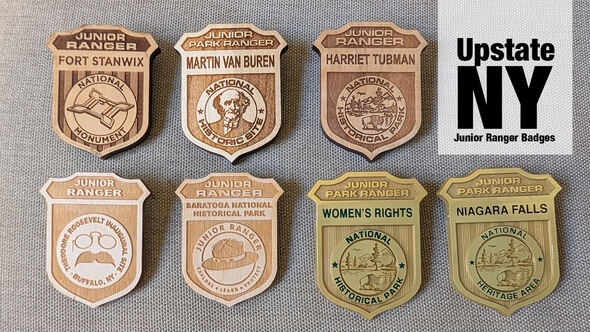Hi friends! Today I’m going to share how to make a custom phone wallpaper in Adobe Express.
For mine, I wanted a reminder in Italian to “be a ray of sunshine” to be the main focus on my lock screen. I only chose to put this wallpaper on my lock screen because it has words on it and I felt that would make my home screen too busy with all the apps on it as well.
Let's begin!
Note: You will need an account with Adobe Express for this project. I do not have a paid membership.
First choose what you’d like to have on your background. This can be a quote or whatever you’d like to fill that space with. For mine, I made sure I had the correct words especially since I’m not yet fluent in Italian.
Now let’s head into Adobe Express!
Open Adobe express and click the blue plus button in the left sidebar.
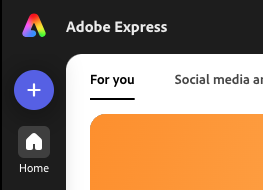
A pop-up menu will open. In the search bar type “phone” and the phone wallpaper option should pop up. Click on that.
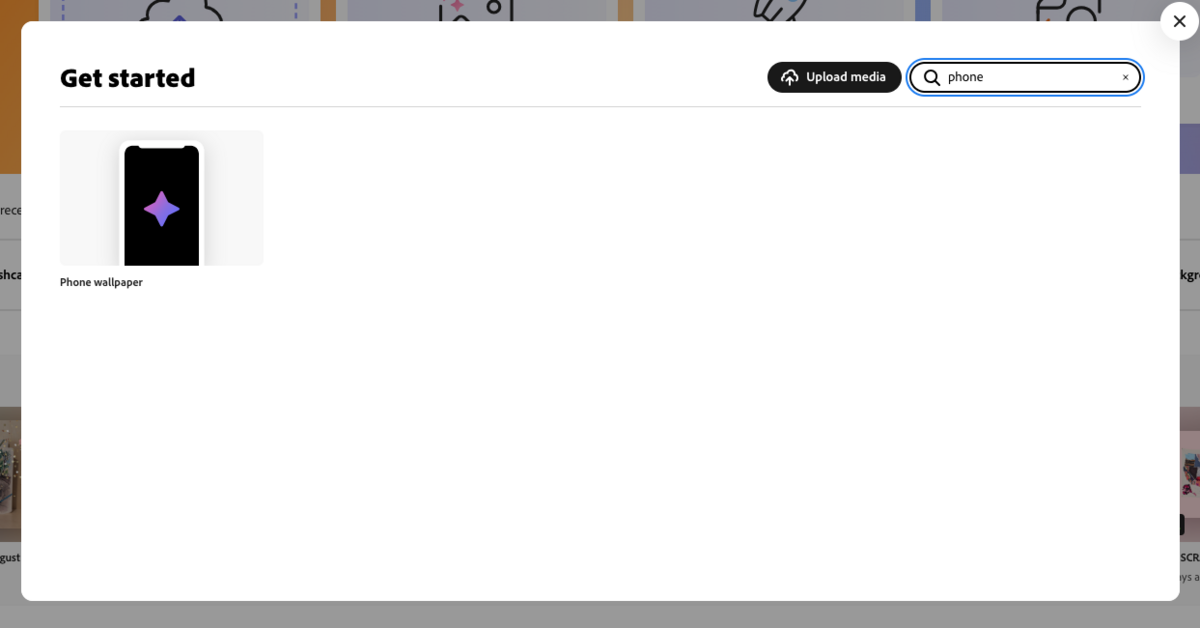
Now your page should look something like this.
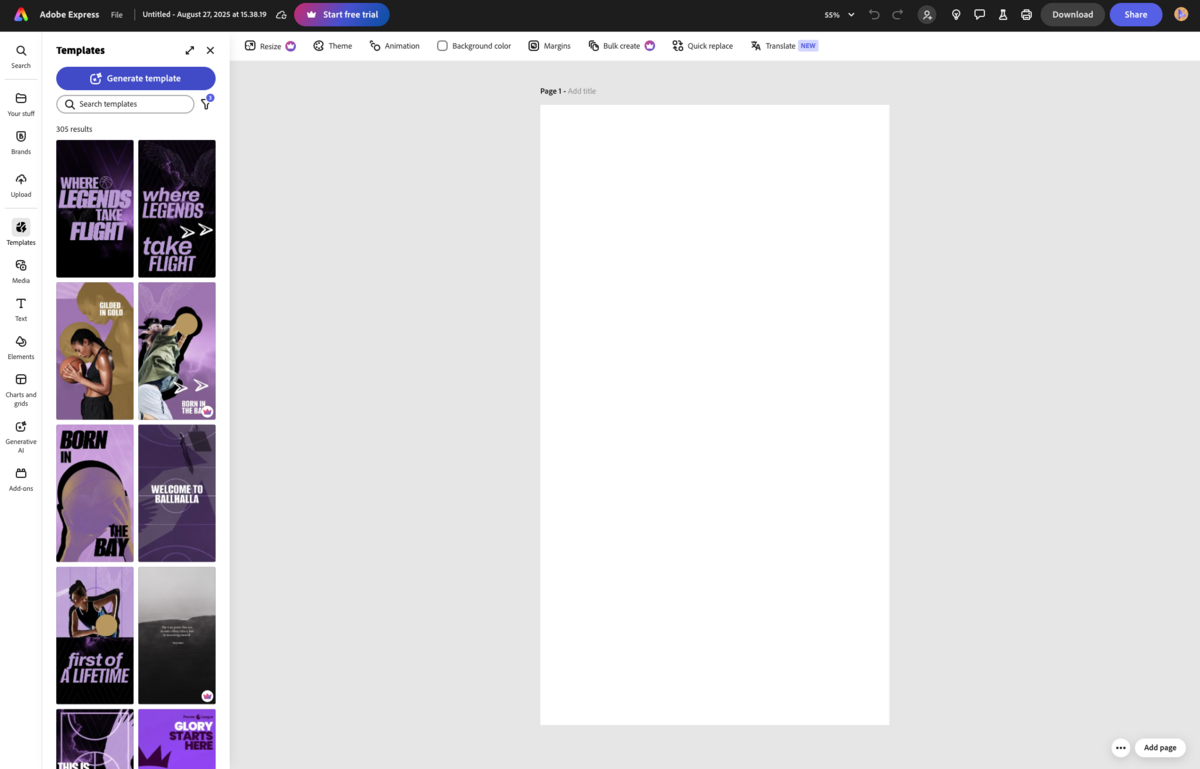
The first thing I like to do is re-name the file I’ve just created.
Next, choose a background color unless you’d like to keep it white. You can simply open the color picker (in the top menu bar) and choose a color that way or you can use a color palette creator like Coolors to find colors you like.
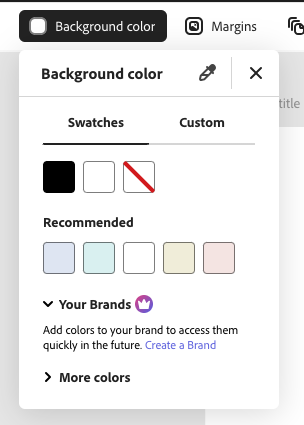
Once you’ve chosen a color, now it’s time to move on to the guidelines.
I will be showing guidelines for my phone which is a Google Pixel 8 Pro. I have my lock screen set up with the time in the top left, vertically under it I have the date, and on the other side directly opposite I have the current temperature. I also have a fingerprint unlock button in the middle towards the bottom. You can modify these guidelines to fit your phone’s setup.
Click on the text icon in the left sidebar and at the top of the menu that has popped up click “add your new text.”
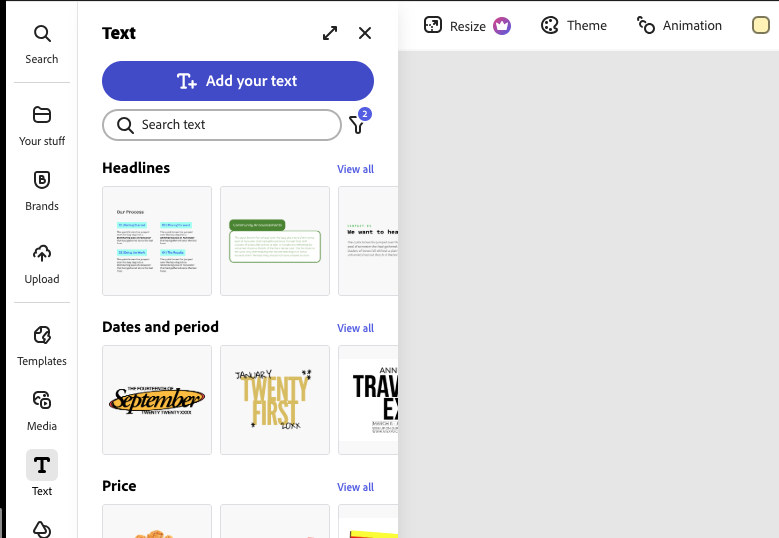
Your page should now look like this.
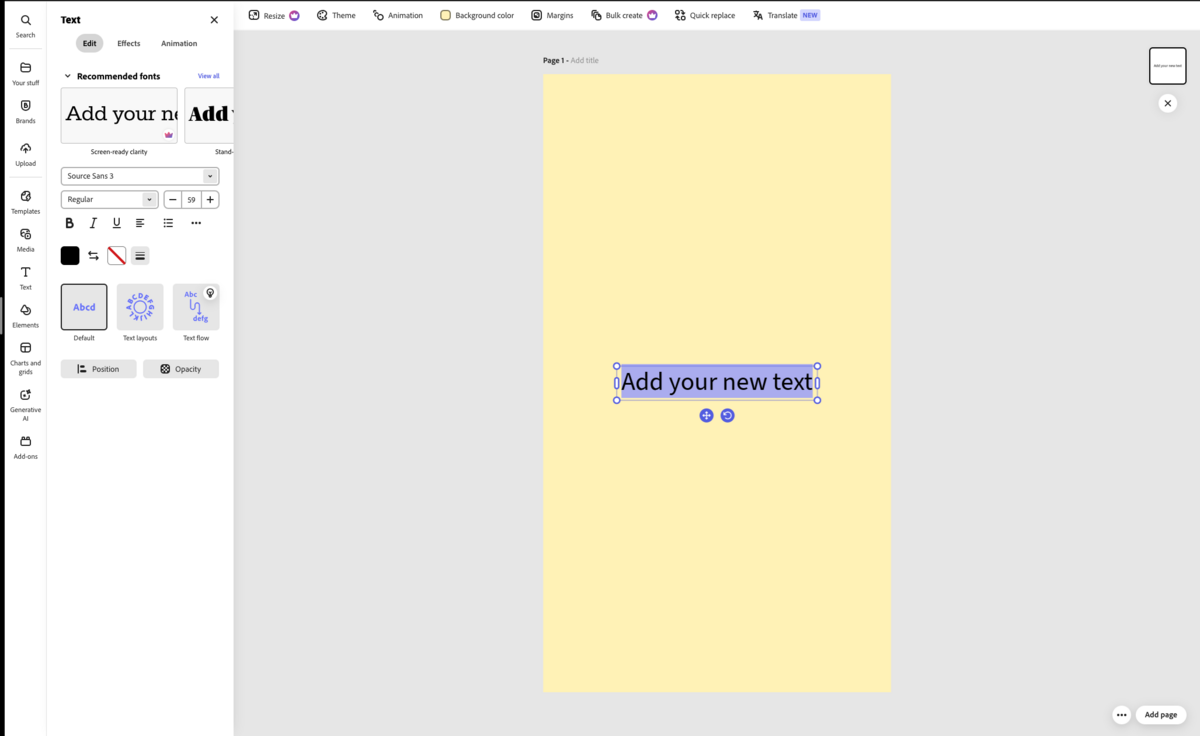
Write the word “Time” in the text box. Position it in the top left-hand corner or wherever the time is on your lock screen. Give it a little margin.
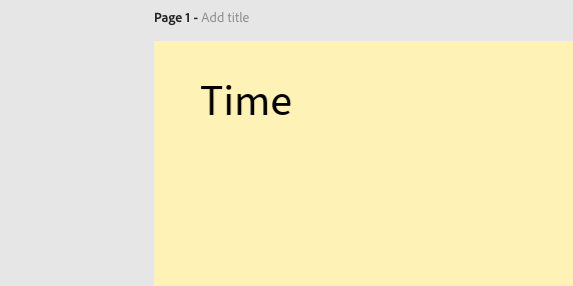
Repeat the last couple steps to get the date and temperature. When you’re done, it could look something like this.
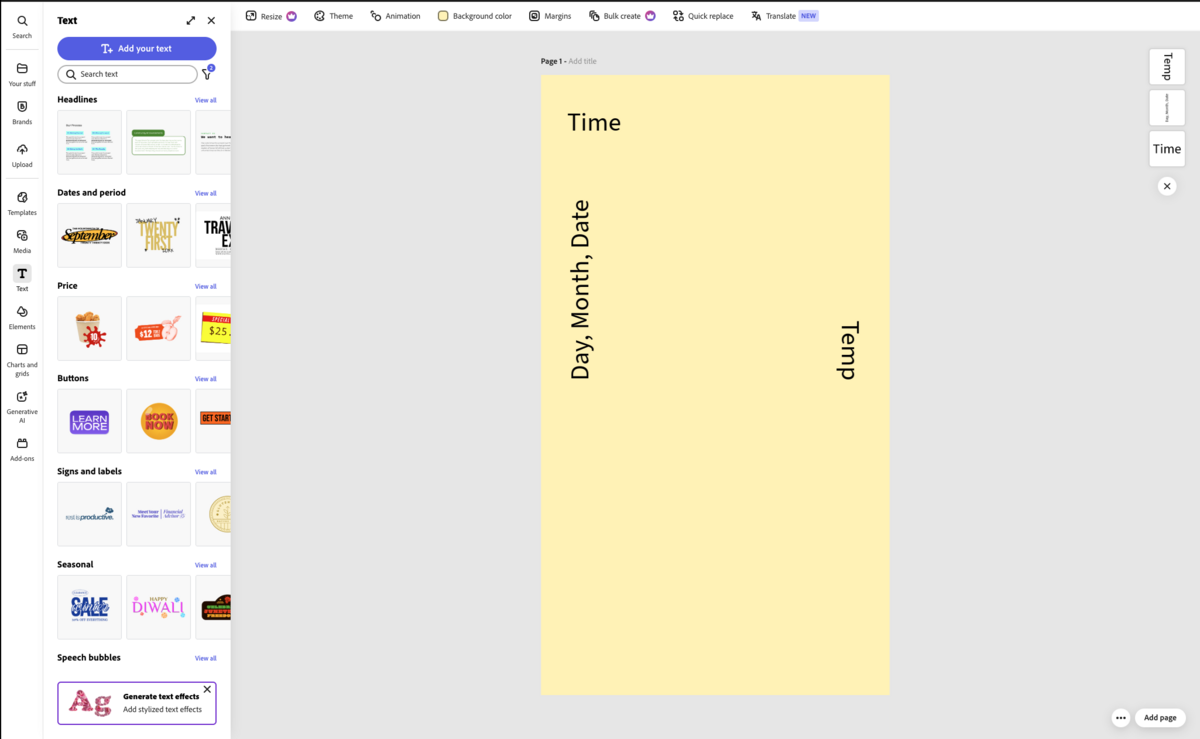
Next, go to the elements button in the left sidebar and search for a circle. Choose a simple one. You may need to make it smaller. Then place it in the middle on the lower half of your wallpaper.
Like this.
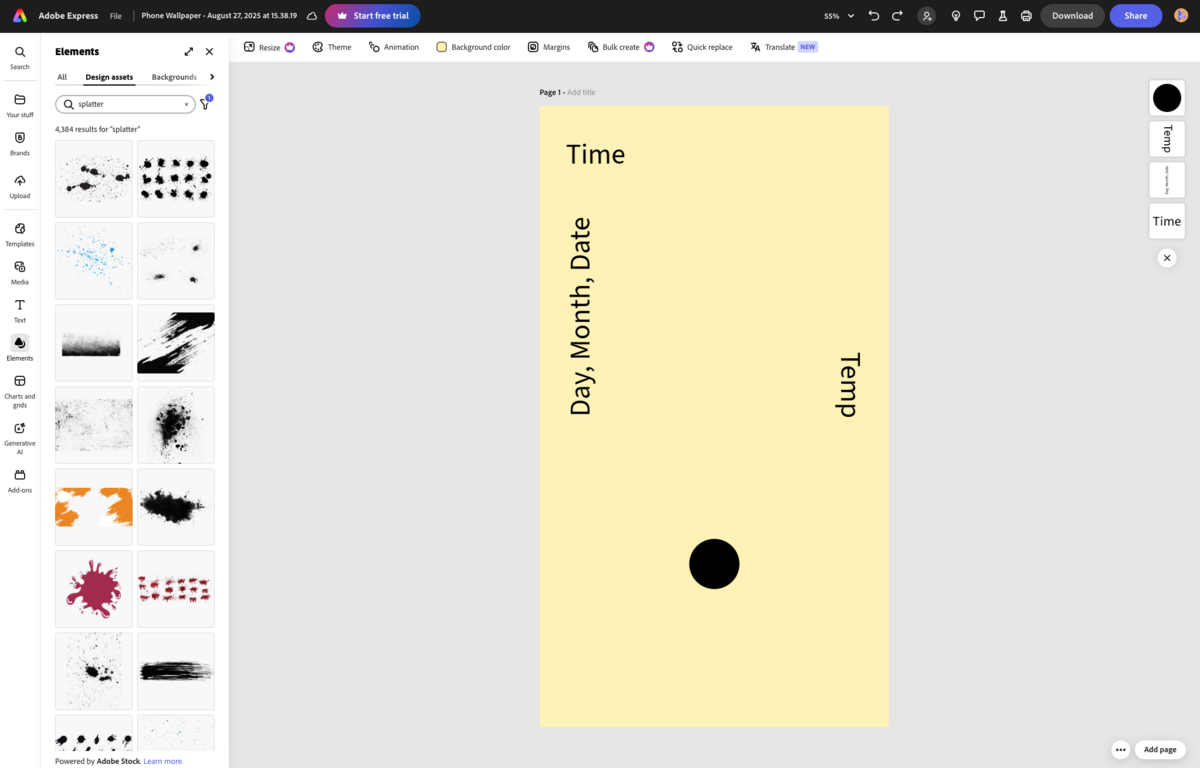
Now you can start designing! Play around under the element and text tabs to find something you like. The guidelines we just created will help you ensure that you can see all of the content you place on your wallpaper once it’s on your phone. Try not to place anything too close to your guides since they likely aren’t completely accurate.
Once you’re happy with how your wallpaper looks, you can remove all your guidelines. The time, the date, the temperature, and the fingerprint button.
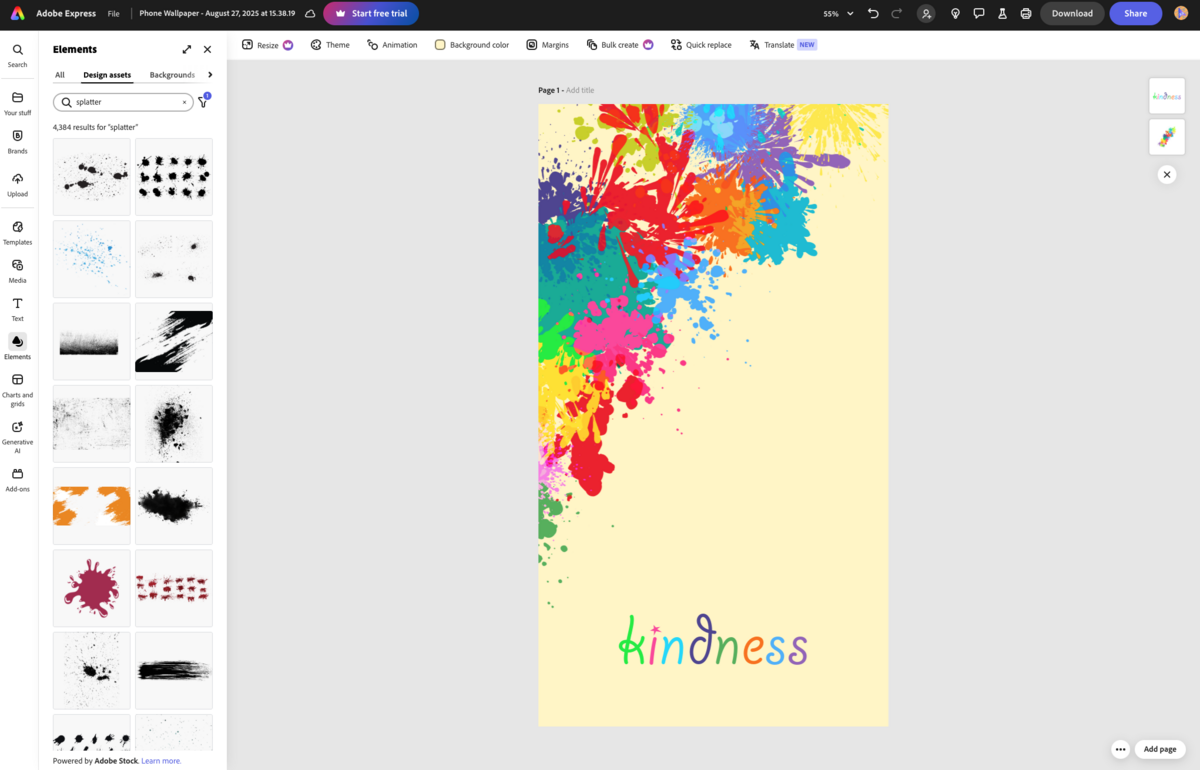
Now, click the download button in the top right corner. Make sure the PNG option is selected. Download.
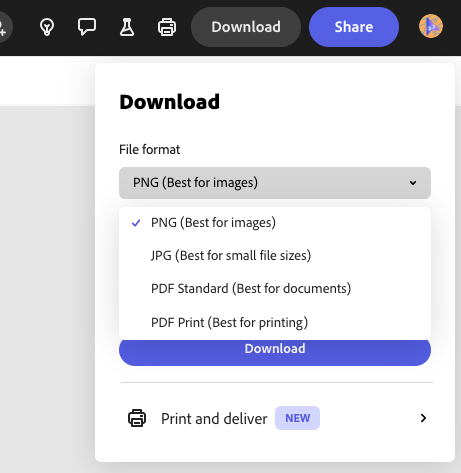
Go into your Google Drive and click the “New” button in the top left corner. Select the “File Upload” option. Once your file menu pops up, choose your wallpaper and click open.
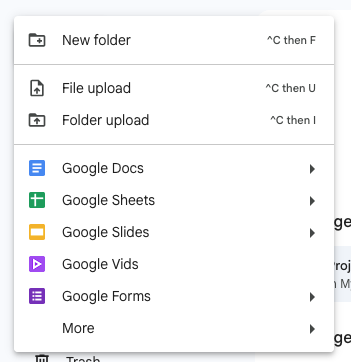
When the upload is complete, go to your phone and open the Google Drive app. Open the file you just uploaded on your computer. Click on the three little dots in the top right corner and click download.
Pull up “Wallpaper and Style” from your home screen. Click on the “More Wallpapers” button and select "My Photos". Under "Collections", click on downloads; your background should be there! Select it and click done.

In the preview, click the "Set Wallpaper" button in the top right corner. Choose which screens you want your wallpaper on. I chose just my lock screen. Click set.
For the home screen, I just chose a solid tan color from the pre-set wallpaper options.
Ta-da! That was easy wasn’t it!?
Happy creating!